The importance of website tracking
Website tracking is an essential part of your marketing strategy as it allows you to measure and keep a record of your user’s interactions within your website. You can also use these analytics to understand the characteristics of the users interested in your business. As a result, you’ll have an insight into which content is getting a better response. When used well and with user consent, you’ll be able to use this data to provide better content and build strategies around your users’ characteristics and habits.

Why do websites track users?
There are many reasons why websites track users visiting their website, but all of them are intentioned to improve the business services and products. The most common reasons why websites track their users’ data and behavior are to:
1.- Improve website performance
2.- Launch targeted ad campaigns
3.- Improve sales cycle
4.- Optimize SEO
5.- Generate new leads
6.- Increase engagement

What can be tracked?
There are many things that can be tracked when a user visit pages on your website. This data is obtained from the website itself or it can be obtained through third-party websites. The data obtained can include:
1.- IP and location
2.- Users’ device
3.- Size of the screen
4.- Browser
5.- Time zone
6.- Session duration
7.- Visited websites
8.- Clicks and impressions
How does tracking work?
The way a website can track users depends on the method they are using to retrieve the data. The data can be obtained through some scripts mechanisms that will pull out the desired data from the user device. These mechanisms can be:
Cookies: Are tiny text files that contain data to identify your computer and your sessions on a website. It can store data related to logins and passwords.
Beacons: Small file located on a webpage. Its purpose is to validate if the page has been visited and how the user interacts while on it. They can also be used on an email to determine if it was opened or not.
Pixels: are pieces of code that gather data about users’ data and behavior. They can obtain useful data like the ads you click on, the purchases you’ve made, and interactions within your website.
Browser fingerprinting: It collects data related to the characteristics of the device and browser the user is using while on the website. It serves as a way to track users who are blocking cookies. It uses information that the browser shares with a website when the first is requesting the content of the website.

How tracking helps me with my email campaigns?
Tracking your email campaigns is a good way to measure how they are performing and get advanced reports that will give you useful information about the audience intended to convert. When you launch an email campaign you are expecting the recepients to open your email, read the content and click on the links you inserted (if any). Then while on the website you want to know who and how they interact with it, if they like the content or not, and if they are willing to buy your product/services. You can get all of this data by implementing tracking to your campaigns.
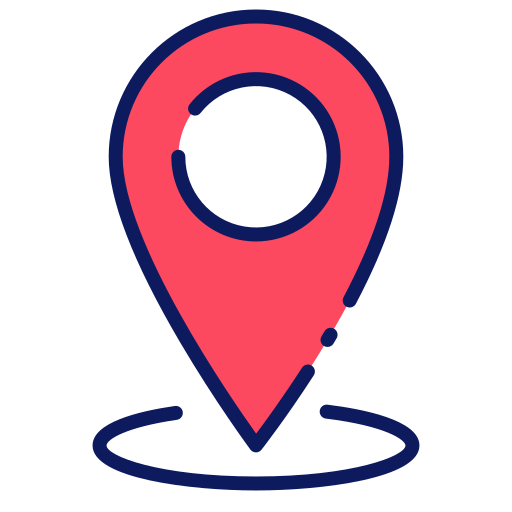
How to use the Maropost web tracker?
Adding and using the Maropost web tracker is very simple. You only need to have an active domain connected to your Maropost account and have a functional website at the same domain. Once the web tracker is placed inside, it will follow the contacts who clicked on the link inside your emails. Then you can use the data obtained to launch new journeys that will apply for those contacts.
If you want to know how to configure, place and use the web tracker for your email campaigns follow these steps and you’ll be able to create the most complex and oriented to your needs automations:
Step 1
1.- Go to the main dashboard in your Marketing Cloud account. Look for the “Web Tracking” option. It will open the screen that will contain the list of the tracked websites.
2.-Click on the “NEW TRACKING” button at the upper right.
3.- Type in the domain name of the website you wanna track.
4.- Select the regular expression option if you want to use regular expressions to define the website domain. Leave the option blank if you don’t.
5.- Define a website tag. This will be used when you want to add objects from an abandonment purchase in the content of an email.
6.- Define a path for you to insert the HTML file with the tracking code. Leave empty if you want to use the javascript code instead.
7.- Check the “Enable recommendations” option if you want to provide recommended content for your tracked web pages. Leave empty if you don’t want to show recommended content.
8.- Click “Save”.
9.- Click the “Script Builder” button.
10. It will open a screen with some parameters for your tracking script.
11.- Click “Save” to save the script.
12.- Then you will see the codes for Javascript and HTML You’ll need to insert those in your website to start tracking.
Step 2
For this tutorial, we are going to insert the code in the footer of our WordPress website.
1.- Search for the “Header Footer Code Manager”.
2.- Click “Install”. Click “Activate”.
3.- Once is activated click on the “Settings” button.
4.- Click on the “Add a New Snippet” button.
5.- Name your new snippet.
6.-Select the type of snippet. In this case, it will be a javascript.
7.-Select where you want to apply your snippet. Choose “Site Wide” if you want to track all the pages on your website.
8.- Choose the “Footer” as the location for your code.
9.- Copy and paste the tracking code from Maropost inside the code box in WordPress.
10.- Click “Save”.
Step 3
To add a website tracking trigger in your Journeys follow the next steps:
1.- Look for the “Web Page Event” trigger and place it in the builder canvas.
2.- Choose the type of event you want to initiate the journey from. For this example, we are going to use the “Page Views”. This will trigger the automation each time one of our contacts views a page for which we inserted a link in an email.
3.- We want to send those contents an email with a special promotion.
4.- We don’t want to seem desperate, so we are going to add a delay of one hour before we send the email.
5.- We insert the “Send Email” action.
6.- We fill in the details of our Email.
7.- Don’t forget to end your automation. We look for the “End” box and place it at the end of our journey.
That’s how you can start tracking your website pages and how you create journeys from the data obtained. This will help you create more personalized journeys and get better results with your marketing campaigns. Remember that if you need help with your site tracking or while creating your journeys we can help you through our managed services. We can also help you with anything related to your marketing strategies and their automation. If you are interested don’t hesitate to contact us and we will reach to you as soon as possible.


 IN VALENCIA AND SAN DIEGO
IN VALENCIA AND SAN DIEGO