ActiveCampaign for Email Marketing
ActiveCampaign is one of the most powerful tools when it comes to marketing automation. It allows you to create automated flows that will make your communications more efficient. The best part is that it includes a CRM where all the information regarding your contact list and their interaction with your campaigns is stored and interpreted.
One of the key factors on which the success or failure of your campaigns depends is the design and composing of your emails. These must be as refined as possible to obtain the expected result. A grammatical error or a wrong embedded link can mean a lost deal.
In this tutorial, we’re going to design a well composed-designed email with the ActiveCampaign email builder. We are also going to give you some useful tips that will make your emails as effective as possible. With these tips you’ll obtain better results for your campaign objectives, whether they are to make a sale, create engagement, or convert leads into sales.
Step 1
As an example, we are going to create an email that belongs to a campaign which purpose is to promote a lead nurturing free webinar.
1.- To create a new campaign go to your ActiveCampaign Dashboard and click on the Campaigns tab on the left menu.
2.- Click the “Create a campaign” button at the upper right of your screen.
3.- You need to give a name for your campaign. This won’t show to your recipients this is just for you to keep track of the campaign.
4.- Select the campaign type that applies to your campaign. In this case, we need a “Standard” type campaign. Click “Next”.
5.- Next you’ll need to select the list to which this campaign will be sent. In this instance, we want our email to be sent to the “Free webinar” list.
6.- You’ll be presented with the design screen. You may want to select a template of frequent use cases. For this example, we want to create an email from scratch. Click “Start From Scratch”.
7.- You can select from three types of templates: Standard, Text Only, or Custom HTML. The standard one will allow you to insert blocks from the ActiveCampaign email builder. Text only will allow you to design your email using only text, it won’t have graphic elements. The custom HTML allows you to compose your email using code, use this if you feel comfortable using HTML. For this tutorial, we are going to use the drag and drop builder so we are going to use the “Standard” type.
8.- Click “Continue”. You’ll be asked to fill in the From Name, From Email, and Subject fields. When you’re done click “Continue”.
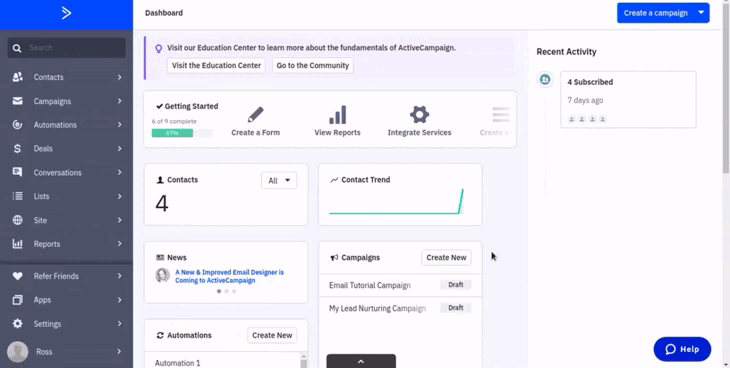
Step 2
It will redirect you to the ActiveCampaign email builder with some basic blocks. You can delete them or start editing them right away.
1.- In this example, we are going to select an image related to our free webinar example. Drag and Drop the “image” block. Upload your image and click “Select image”.
2.- We are going to edit the text according to our subject. Be sure the text is as clearest and concise as possible. Bear in mind that your recipients probably have almost no time to read your email, so you have to summarize all in a short text.
3.- We can personalize our text by clicking “Personalize” on the text tools. This will allow you to insert dynamic text that will display the recipient’s information like the name, phone name, country,etc. In this case, our text is intended to extend an invitation for the most loyal customers to a free webinar. We are personalizing using only the name and country of the contact.
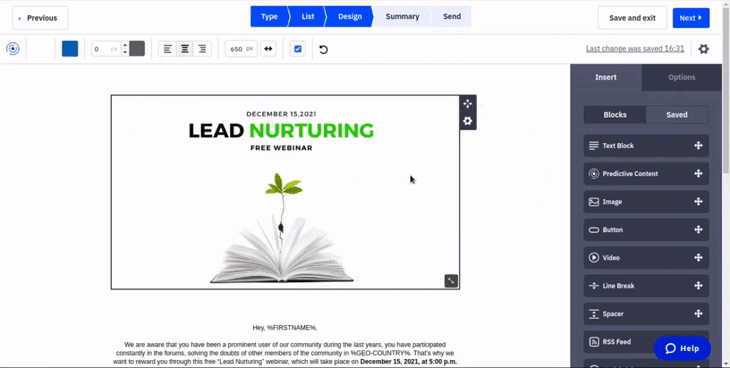
4.- Drag and drop all the blocks that apply to your email. Same as before, use only the strictly necessary blocks, don’t oversaturate your email with lots of buttons and images. In this case, we are only using a button so when the recipients click on the link, they can reserve their seats. We are also using some social links.
5.- When your email is ready to be sent, click on the “Next” button. You will be on the summary page. There you can check that everything is correct. It may ask you to verify your email and its delivery policies for which you may need to update some records with your domain provider.
6.- If you want to keep track of recipients’ behavior for your emails, you can enable those that apply to your campaign. You can also schedule your email, so it will be sent at a certain date.
7.- When everything is correct click “Send Now”. Your campaign will be started and the emails will be sent.
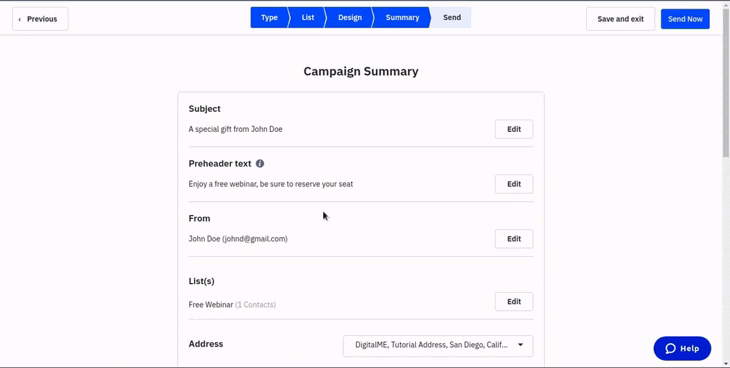
Some Useful tips

Brand your emails
If you have brand guidelines for your business, an email is one of those places where you should use them. Sometimes people tend to underestimate branding on their emails thinking that it probably won’t make an impact on the perception of their business. Contrary, email is probably one of those places where users start assimilating your brand as they take it more personal. We tend to know people better by having a personal chat with them for some minutes, right? and from here it comes the next point:

Try to keep it as cleanest as possible
By using only the necessary words, images, and elements to achieve your goals. Don’t use too many buttons or images, and if you use more than one of those elements, try not to overlap them, better try to keep a margin in-between.

Use quality HTML code
If you use the HTML module, always try to use tables and inline styling. Try your code just to have the necessary elements.

Don't use custom fonts for text elements
If you are trying to use custom fonts, is better to embed them on an image, don’t use the custom font directly on the email text. Then save that image as jpg or png.

Don't use javsacript
Javascript is unsupported on modern email clients. Using javascript on emails represents a security threat for most email clients. If you are trying to perform a function is better to perform that function on a server, saving the result as HTML and using that for composing your email.

Not all email clients are responsive
Take that into account while designing your email. Try the design to be as simpler as possible, which will make your email readable without the need of breakpoints.
That’s how you design an email using ActiveCampaign. We hope this article helps you improve your email campaigns. Remember that if you have any doubts or issues related to your ActiveCampaign and its site tracking tool, we offer our ActiveCampaign managed service that is handled by our team of experts. It includes 24/7 Support, fully automated email sequences, customized branded emails, and custom API syncs. Don’t hesitate to contact us if you are interested so we can arrange a call.



 IN VALENCIA AND SAN DIEGO
IN VALENCIA AND SAN DIEGO