Deals in ActiveCampaign
Deals is one of the most important functions of ActiveCampaign as it allows your pipelines to be fully optimized to achieve your goals in a more efficient way, managing the different stages and tasks within your pipeline and treating those contacts as individual deals or as part of a company (account).
What are “deals” in ActiveCampaign?
The deals within activecampaign are blocks of information related to a process of your sales within your pipeline, from which you can take action for the next step in the flow, either through automation or manually.
How to add a deal using ActiveCampaign?
There are several ways to add a deal using activecampaign: You can do it from a stage within a pipeline, from a contact’s profile, using automation, from a conversation, or an account. For this tutorial, we are going to use two ways of doing it, manually and through automation, being automation the most important and efficient one.
First Method
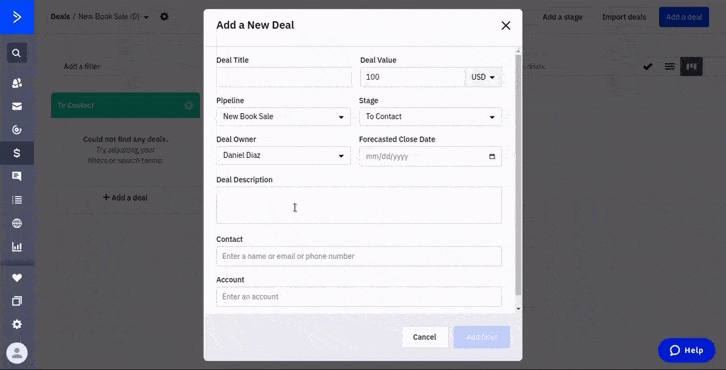
To create a new deal through the Deals Menu:
1.- Click “Deals” on the left menu in your ActiveCampaign Dashboard.
2.- First you’ll need to create or select an already created pipeline for your sales flow. Click on “Add a pipeline” to create a pipeline. You can add or modify the stages depending upon your sales goals and process.
3.- When you have your pipeline with all the stages needed in your sales flow, you can start adding deals for each stage in your pipeline. Click the “Add a deal” button in the stage phase you need to add a new deal.
5.- Give a title to your deal. Give your deal a name that clearly describes the deal you and your team will be paying attention to.
6.- Give your deal a value in USD or whatever currency your deal applies to.
7.- Select which pipeline the deal is going to be running on. In this case is the pipeline we just created.
8.- Select in what stage of the pipeline the deal is going to be in.
9.- Choose the deal owner. This must be the person from your team who will be in charge of the deal.
10.- Choose the “forecasted close date” in which this deal should be closed.
11.- Enter the contact for which this deal applies.
12.- Select an account if that contact belongs to a company.
13.- Click “Add Deal”.
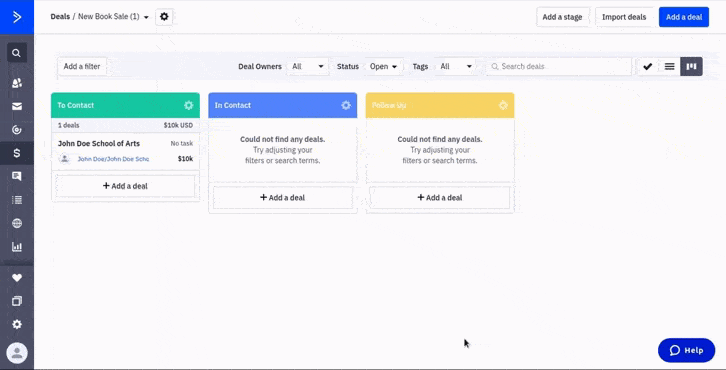
Tasks
14.- Now you have created your deal, you can click on it to edit and are more settings like adding tasks. To add a task click on the “Add a task” option.
15.- In this example, we create a call task so the deal owner have the task of calling the deal on a certain date.
Ok so we created our first deal, you can start adding more deals depending on your pipeline and stages, remember that you can manually drag your deals to move them across stages if needed.
Now, this is a manual method to start adding deals to your pipelines and stages, but the most efficient way to add deals is to automate the action depending on the behavior from your contacts and to send notifications to your teams so they know when something has changed to their deals.
Method 2
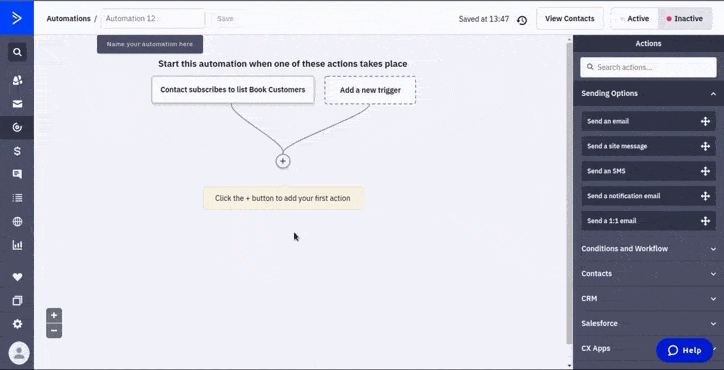
To add a new deal through an automation:
1.- First we are going to add new automation. You can add deals actions to your current automations if you need to. Click “add an automation”.
2.- Select “Start from Scratch” to add a new automation with a blank canvas. Click “Continue”.
3.- In this example, we are going to add a new deal for contacts who subscribe to a list. Select the “Subscribe to a list” trigger. Select the list you need to trigger. Choose the runs “once” option, so the automation runs the first time only.
4.- Click “Add Start”.
5.- Search for the “Add a deal” action in the CRM categories.
6.- Add a title for the new deals, assuming you will have more than a contact for your subscription list you can add customization fields so each deal will have a different name depending on the name of the contact.
7.- Give a value for your deal.
8.- Select the pipeline and the stage the new deal will apply to.
9.- Assign your deal to a member of your team inside the “Owner” field.
10.- Click “Save”.
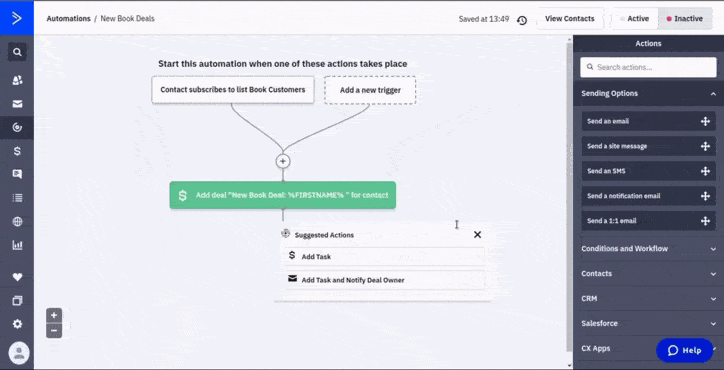
Tasks and notfications
It’s good practice to assign a new task if your deal needs some actions to be taken when they are in a certain stage. Also, you should notify the deal owner about the new deal.
1.-You can add a new task by clicking the plus sign below the “add a deal” action. Search for the “add a task” action in CRM categories.
2.- Give your task a title and description.
3.- Select the type of task this new task is about.
4.- Choose the Due time and which deal the task affects.
5.- Select the pipeline for your current deal.
6.- You can select an automation trigger for when the task is added or finished.
7.- Click “Save”.
8.- To notify the deal owner of the new deal, we are going to add a notification email action. We click the add sign and search for “Send a notification email” in the Sending Options.
9.- We type the “from name” field and select the email the notification will be sent from.
10.- In the “Send to” option we are going to click the user icon and search for the “Deal Owner: Email address” option. You will see that a parameter with the new deal email will appear inside the send to field.
11.- We create a subject for the email, we also can customize it by using the deal data.
12.- We create our message and tick the include a link and summary options to let the deal owner know the contact link and information.
13.- Click “Add” so the new action is added.
In general terms, this is how you create a deal automation using ActiveCampaign. However, you can refine this more so your deal and pipeline are fully optimized. For example, you may want to add some actions for when the tasks are finished like moving your deal to a different stage.
It’s also recommended to add lead scoring to your deals so you can know which deals are more important and more likely to move in your pipeline.
Lead Scoring
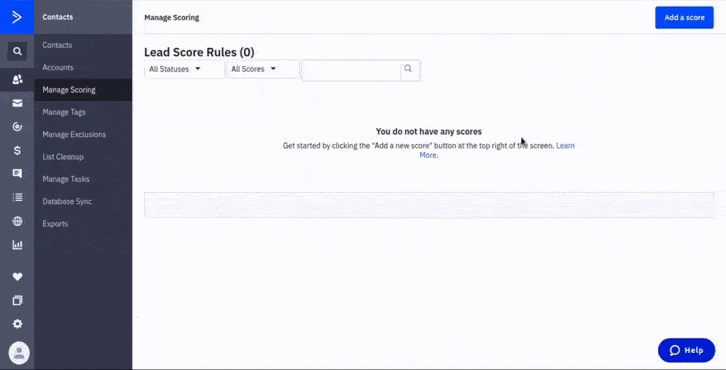
1.- To add a new score for your leads, go to your contacts page by clicking on the “Contacts” tab at the left menu.
2.- Click the “Manage Scoring” option.
3.- Click “Add a score” at the top of your screen.
4.-Choose the “Deal Score” option.
5.- You will be redirected to your new score screen. You might want to change the name and description for your scoring so it’s easy to identify.
6.- Click “Add a New Rule”.
7.- For this example, we are going to choose the “Deal details” -> “Has deal with title” of bulk sales, so we are going to assign 100 points to our bulk sales deals.
This is how you can start adding and using deals efficiently using the power of ActiveCampaign. ActiveCampaign is really one of the best tools available for automating your campaigns and managing your pipeline flows, giving you the ability to track your contacts and have all of the reports and analytics all in one single dashboard.. Remember that if you have any doubts or issues related to your ActiveCampaign and its deals functionality, we offer our ActiveCampaign managed service that is handled by our team of experts. It includes 24/7 Support, fully automated email sequences, customized branded emails, and custom API syncs. Don’t hesitate to contact us if you are interested so we can arrange a call.

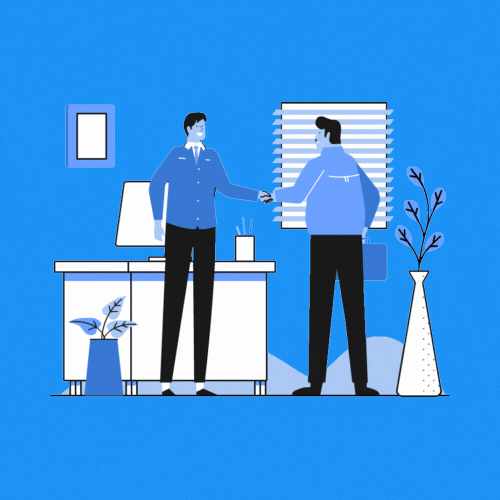

 IN VALENCIA AND SAN DIEGO
IN VALENCIA AND SAN DIEGO