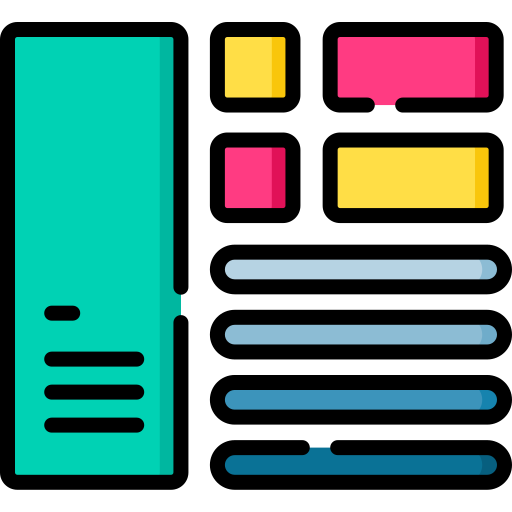
What is a TV dashboard?
A TV dashboard displays a business’s relevant data inside a workspace using a TV display or monitor. Typically, they show KPIs in real-time, so workers are aware of the performance and productivity of their area or department. It’s well known that a TV dashboard increases the teamwork and collaboration among the different areas within an organization because goals and data remain in line. Hence, the importance of using TV dashboards to increase the productivity of an organization. This article will show you the importance of TV dashboards and how you can create one by using ActiveCampaign.
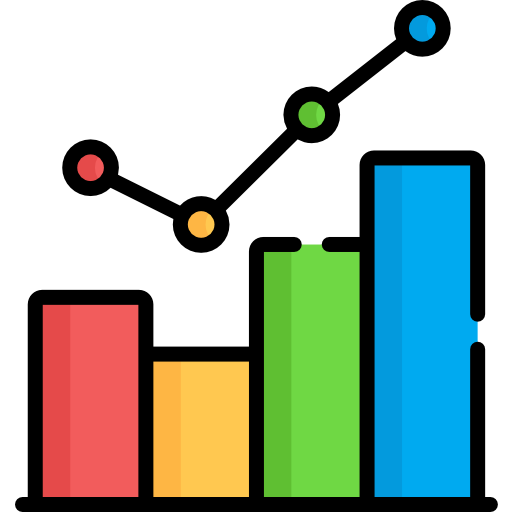
The importance of TV Dashboards
TV dashboards are critical since they make information visible and available at all times inside workspaces and boardrooms. Having the information at your worker’s disposal will bring your business multiple benefits:
– The different areas will know in real-time if their jobs are giving the expected results.
– The information will be more transparent, and everyone will be able to know the business metrics.
– It will encourage team collaboration to analyze and try to improve the performance.
– It will save the time of sharing KPI reports across different departments.
– Changes in metrics will be easier to detect by having more eyes on them.
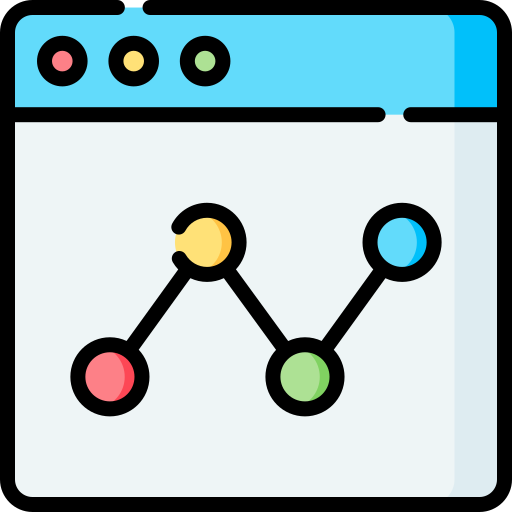
Can I use ActiveCampaign to build a TV dashboard?
Yes, ActiveCampaign has many performance and analytics reports inside its dashboard. Using Databox, you can use the data obtained through ActiveCampaign to build professional dashboards. Databox is an online tool that lets you connect data from multiple sources to create highly customizable dashboards and display them on any device, including your TV.
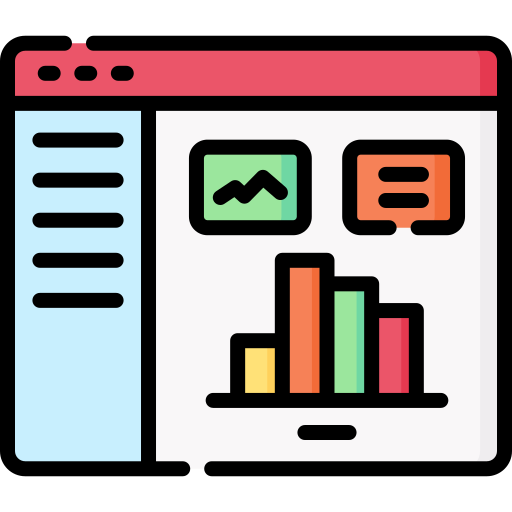
What data can I show on my Databox dashboard?
ActiveCampaign’s databox integration can pull in all the data related to your marketing campaigns and pipelines workflows. Here’s the list of the most relevant blocks you can show on your ActiveCampaign’s Databox dashboard:
— Campaign overview —
— Opens and clicks by campaign —
— Active Contacts —
— Replies by campaign —
— Forwards by campaigns —
— Open/unopen campaigns —
— Open/reads campaigns —
— Unopen/unread campaigns —
— Contacts entered by automation —
— Won deals count —
— Won deals amount —
— Open deals amount by stage —

Is Databox free to use?
Databox is free to use for up to three different connections. You can’t use more than three source tools to synchronize your KPIs. Also, the free plan includes only the standard features, which means you can’t use more advanced features, like having SQL database integrations, custom date ranges, and white-labeled dashboards. However, the free plan will give you the essential functionalities to display your crucial ActiveCampaign metrics on your TV dashboard.
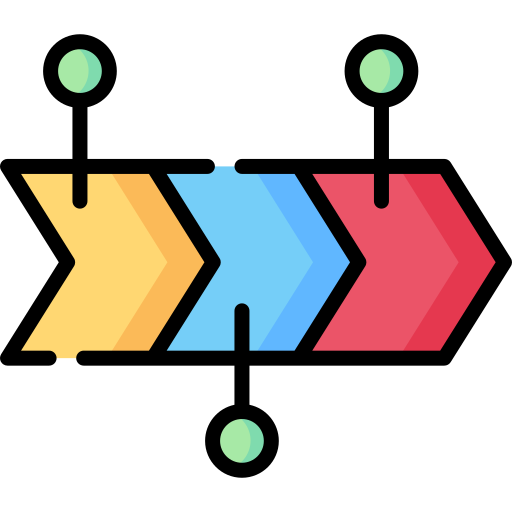
How to build an ActiveCampaign TV dashboard
To start synchronizing your ActiveCampaign data with Databox, first, you need to create a new account at Databox and use the ActiveCampaign integration to retrieve your account data. Follow these steps to enable the integration:
Connecting ActiveCampaign to databox
1.- Log in to your Databox account.
2.- Search for the ActiveCampaign data source and click on it.
3.- Click “Continue”.

4.- Select the metrics you want to show on your dashboard. You can edit by adding or removing elements after creating your dashboard.
5.- Click “Continue”.
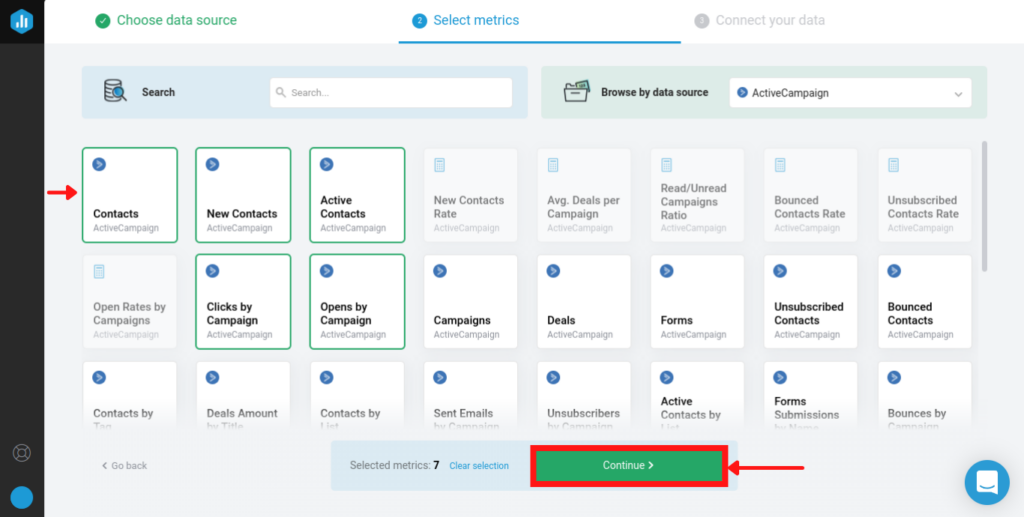
6.- The setup wizard will ask you to connect your ActiveCampaign account to pull in the selected data. Click “Connect Now” to start connecting.
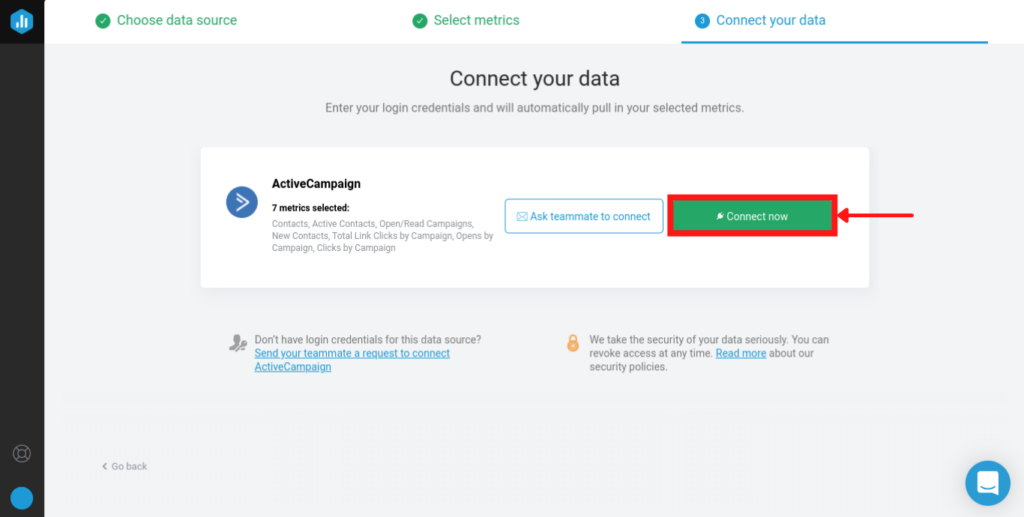
7.- It will request to provide your URL and API Keys. To get them, go to your ActiveCampaign and click on “Settings” (gear icon) and then click on “Developer”. Copy and paste your credentials into the Databox window and click “Activate”.
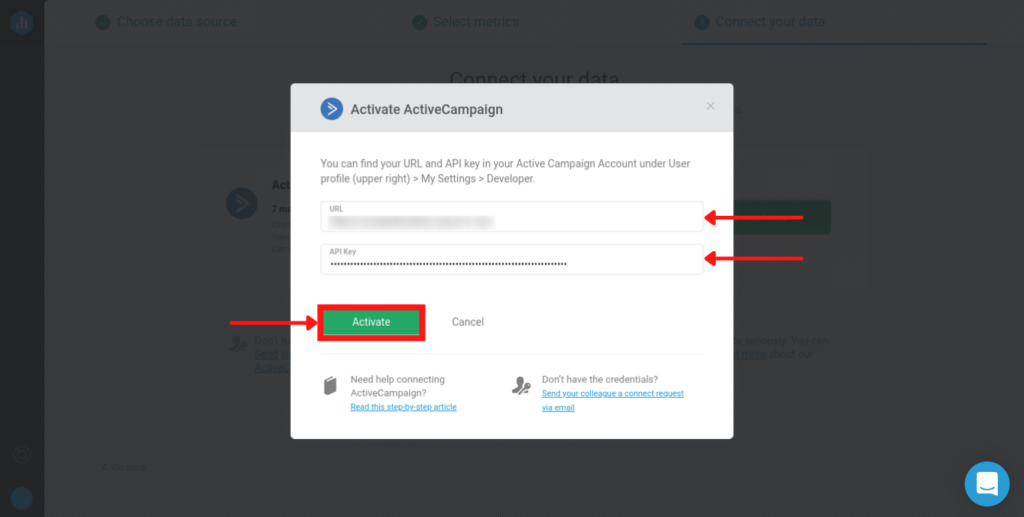
Editing your dashboard
8.- Databox will create the dashboard with the selected data. You can edit the dashboard by clicking on the “Edit” button.
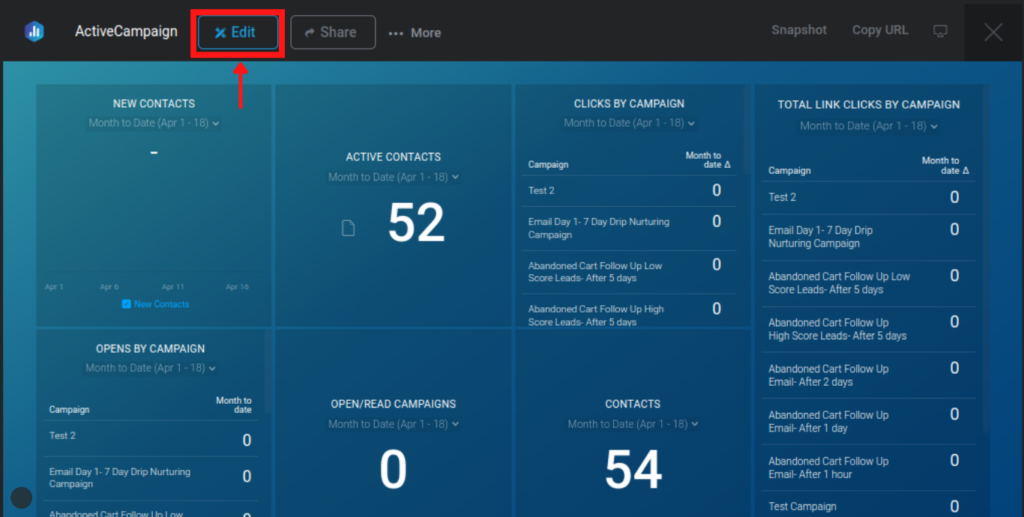
9.- You can drag and drop any element you want to add to your dashboard. To delete a metric, click on the block you want to remove and look for the trash can that appears below.
10.- You can also edit the visual aspect of your dashboard by clicking on the drop button.
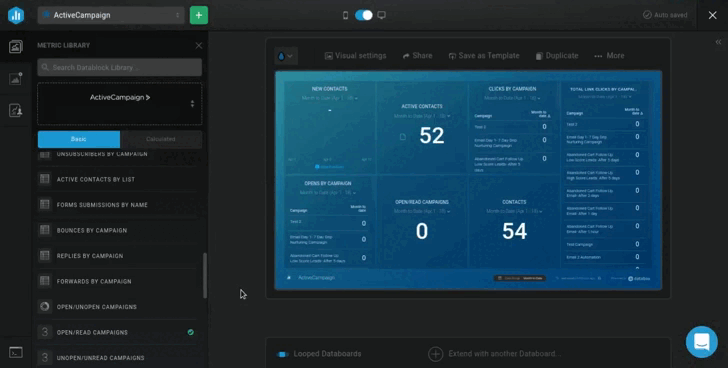
11.- Once your dashboard is ready to be displayed on your TV, click on the share button. Look for the “STREAM TO TV” tab and click on it.
12.- It will ask you to type in a code from your TV, so go to your smart TV and navigate to tv.databox.com to get the code.
13.- Type in the code on the sharing window of your databox account.
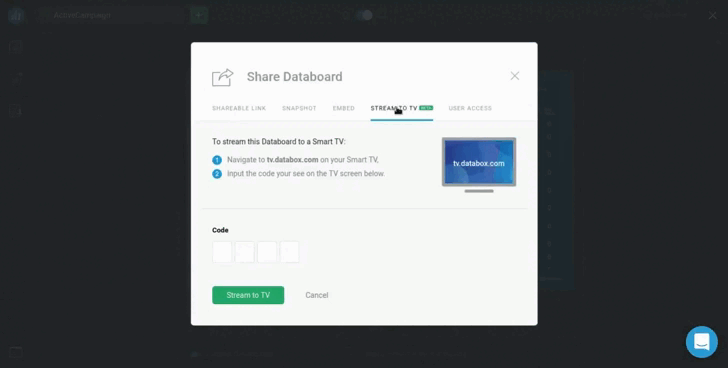
13.- It will show you success if the code is correct.
14.- Now, you’ll see the dashboard on your TV.
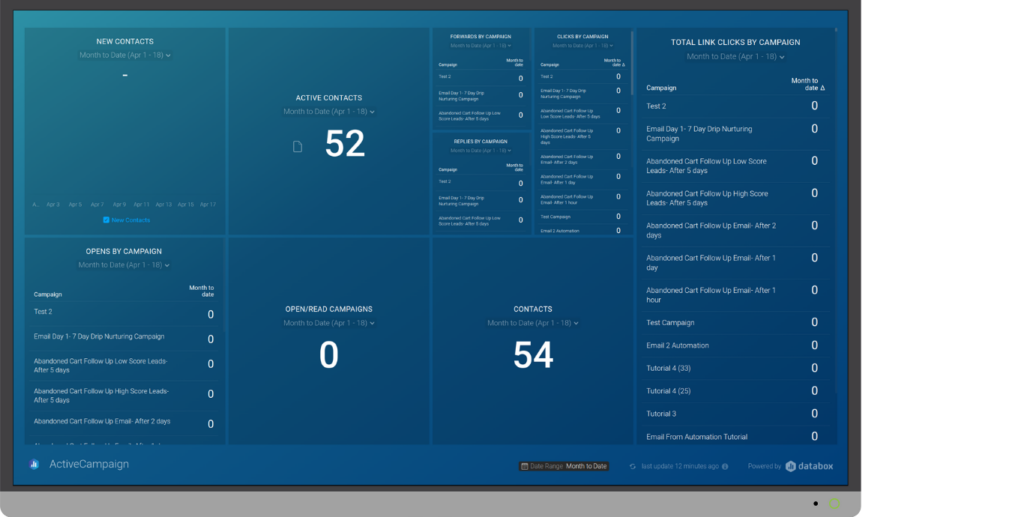
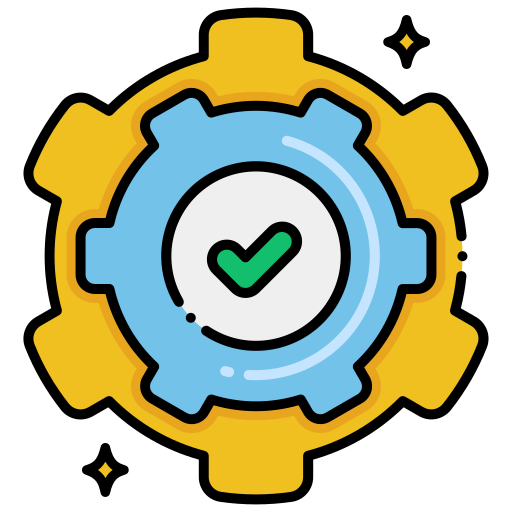
Need some Help?
That’s it. That’s how you create a TV dashboard with ActiveCampaign. Remember, you can create multiple dashboards depending on the location of your TVs. For instance, you can create different dashboards for your sales and marketing departments, so you show only relevant data to each of them. Also, if you need a hand with your dashboards or anything related to your marketing campaigns, we’d be delighted to help. You can click on the “Get in touch” button and complete the form, and we’ll get back to you as soon as possible.

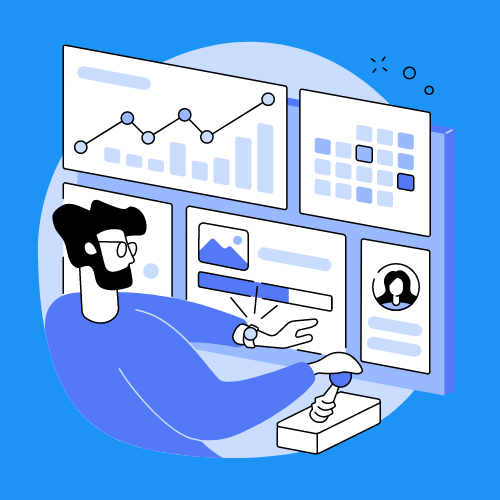
 IN VALENCIA AND SAN DIEGO
IN VALENCIA AND SAN DIEGO